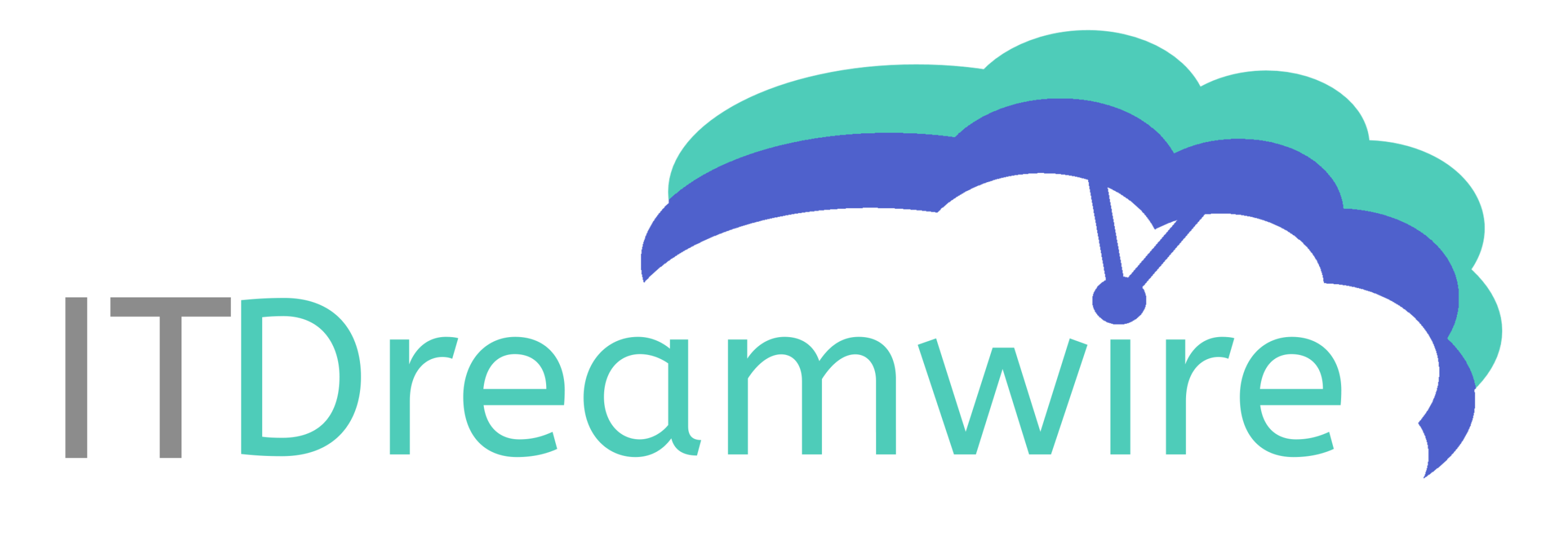- How do I perform a blind transfer?
To transfer the call, press # and dial NUMBER.
- Can I announce a transfer to the destination extension before doing the call transfer?
To announce a transfer to the destination, press *2 +extension number (*2 2001 or *2 2005)
- How do I check my voicemail?
To check voicemail dial *123 and your PIN number.
- Can I check my voicemail remotely?
This option can be set only thru Auto Attendant option. ITDreamwire Support will setup this for you.
- Can I take my phone with me at a remote office such as my home?
Yes. You just need to connect your phone with Internet connection using UTP cable.
6. How can I setup call forwarding?
To setup call forwarding, please contact ITDreamwire support by mail or phone and let us know at what number you want to be forwarded. Later you can Enable (*71) or Disable (*72) forwarding.
If you want to setup unconditional call forwarding dial *71+extension number (*71+2001), to disable it dial *72.
- How can I setup a conference call with 3 or more participants?
To setup conferencing, please contact ITDreamwire support by mail or phone and we will let you know extension number of conference room.
- Can I record phone calls?
Yes! Just let us you want this feature and all calls will be recorder.
- Can I change into night mode or out of office mode?
To change out of office mode dial *401 to Enable and *402 to Disable.
- How do I setup or change a voicemail greeting?
To setup or change a voicemail greeting dial *123 than your PIN# and 0 to enter Mailbox options. Under mailbox options you can:
Press 1 to record unavailable message,
Press 2 to record busy message,
Press 3 to record your name,
Press 4 to record temporary greeting,
Press 5 to change password (PIN).
- Can I use a headset with my phone?
Yes! You can use any headset that is complementary with your desk phone.
- Can I park a call on hold and take the call from another phone.
Yes, but call pickup groups needs to be created from ITDreamwire Support.
By default, Extension 700 is used to park calls. While in a conversation, press ‘#’ to initiate a transfer, then dial ‘700’ (e.g. ‘#700’). You will hear a voice telling you the extension at which the call was parked (most likely ‘701’ or ‘702’). Now hang up. The caller will be left on hold at the announced extension. On a different phone, dial the announced extension (e.g. ‘701’), and call the parked party.
- Can I pick up a call that is coming into another extension.
Yes, but call pickup groups needs to be created from ITDreamwire Support.
Call pickup which is done by dialing ‘*8’ access code
- How can I create a ring group that rings many phones when a call comes in to a certain number?
Ring groups needs to be created from ITDreamwire Support.
- Is call queuing available?
Yes, ITDreamwire Support will setup this feature for you.
- How do I program a speed dial on my phone?
This can be done by following this video guide
17. How to check other extension in my office voice mail?
To check other extension voicemail dial *124 and extension number (*1242000)
18. How to transfer an active call to a voicemail box?
To transfer an active call to a voicemail box, press # and then *125. After this, just dial the extension number and your call will be transferred to that extension voicemail box.
For Example: # *125 1001
Or use the transfer button instead of #:
For Example: (transfer button) * 125 1001
and your call will be transferred to the other user’s voicemail box.